| Online Store |
| iOS Apps |
MP3 Music at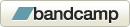 |

 |
|
 |
|||||||||||||||||
| Instructions for downloading and installing Retro-Action Paq |
|
Version 1.2 for Windows XP, Vista, 7 and 8 Step 1: When you click on the download button, your browser will begin to download the Retro-Action Paq installation software. Step 2: You should be asked whether you want to run the software from its current location or save it to disk. If you prefer to save the installation software to disk, follow the instructions in step 3. If you instead choose the first option, the installation process should begin immediately after the software finishes downloading. Skip to step 5. Step 3: You will be presented with a dialog asking where to save the file rap12.exe. Save it where you want to, but remember the location. Step 4: After the download is complete, find the rap12.exe on your hard drive and double-click on its icon or name. This will start the installation. Step 5: During installation you will be asked where you want the Retro-Action Paq games installed. The default location should be fine for most people. Step 6: Take the games for a test drive! And thanks for giving the product a try!! Return to Download page Version 1.2.2 for MacOS X 10.6 or Later Step 1: When you click on the download button, your browser will begin to download a disc image named RetroActionPaqTrial.dmg containing the games. Step 2: Wait until the download is complete. If your web browser and system are properly configured, the disc image with the software will automatically be mounted. If the disc image doesn't automatically open when your download completes, locate the file RetroActionPaqTrial.dmg and double-click on it to mount the disc image. Step 3: Double-click the mounted disc image named Retro-Action Paq Trial to open it. Inside will be a copy of the License Agreement (License.txt) and a folder containing the games. Please open and read the License.txt file before proceeding. Step 4: If you have accepted the terms of the License Agreement, drag the Retro-Action Paq folder to your computer's Applications folder or any other location of your choice. Open the new folder on your hard drive to access the game icons. Step 5: Once the games have been copied to your hard drive, you can safely eject the disc image icon and, if you desire, dispose of the .dmg file. Step 6: Double-click an icon to start a game. On Mountain Lion (OS 10.8), the first time you play a particular game, you may need to do the following: Control-click (or right-click) the game's icon, select Open from the pop-up menu, and then select the Open button in the dialog that appears. Step 7: Take the games for a test drive! And thanks for giving the product a try!! Return to Download page |
wyrmkeep.com, the Wyrm in a Keep logo and The Wyrmkeep Entertainment Co. are trademarks of The Wyrmkeep Entertainment Co.
The Labyrinth of Time is a trademark of Terra Nova Development. The Mac logo is a trademark of Apple Computer, Inc.
©2021 The Wyrmkeep Entertainment Co. All rights reserved.
